Retopology Modifiers - Pinning & Relaxing
- Article
- 22 Jan 2024
- 5 min read

Recently we've been testing a workflow for speeding up the retopology process for film productions. This article shares the tools we've created and how to use them.
They are still prototypes and need more polish. But even in the current state it's useable in productions.
No More Vertex Pushing
There's a specific type of retopology this article focuses on:
- Offline rendering with subdivisions
- Evenly distributed quad topology
- Organic deformation
- Some strategically placed loops and vertices
For more info read this article on the theory in our past movies.
Other forms of retopology are not really the focus here, even if they could also use what's shown in the article.
Like more specific and static subdivision topology and real time rendering triangulated topology and very generic background assets.
The problem this article tries to solve is: Letting the artist focus on key loop placements and automatically distributing all other filler topology. This is solved with these features:
- Pin Edges Loops to not smooth its shape (vertices are still sliding along the edge loop)
- Pin Vertices to not smooth their positions
- Mark Pinned Edges with additional "Proximity Loops" (on each side one loop is automatically pinned as well)
- Mesh Boundaries are automatically pinned as edge loops
- Mesh Boundary corners are automatically pinned as vertices
- Use the modifier or menu tool to relax all unpinned geometry
Typically relaxing the mesh could be done with the Relax brush in sculpt mode. Or careful smoothing and shrink wrapping. But this new way is more intuitive.
"Relaxing" refers to smoothing the mesh while preserving its shape.
How to Use It
Download the node tools:
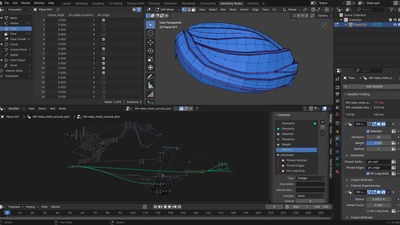

Add them to one of your asset libraries. More info in this detailed tutorial on node tool assets. They should then show up in the Edit Mode header menus and the modifier list.
Add the "GN-visualize_mesh_pinning" modifier to your object to see the pinned geometry. For now only open mesh boundaries will automatically be pinned and appear as blue. Tweak the size sliders in the visualize modifier to your liking.
The modifier "GN-relax_mesh_around_pins" is relaxing all geometry that isn't "pinned" (More on that in a moment) and should be located before the visualize modifier.

The default 10 Iterations should be enough to get good results. Adjusting this value makes the relaxing stronger but also slower.
The Methods value is to change the general smoothing behavior. This is something we are still testing.
From here you use the Edge menu (Ctrl E) and Vertex menu (Ctrl V) to pin selected vertices and edges. These will appear magenta via the visualize modifier.
There's also the option to bump the "Proximity Level" to 1. This will automatically pin the neighboring edges. Very useful for holding a crease on a subdivision surface.
Relaxing can also be used on the selection from the menus. You can find this in the Mesh menu and even add it to a shortcut or the Quick Favorites for quick access.
The Workflow
Here's a guide on how these features were used so far in Project Gold.
Ideally first focus on broad topology and key loops where they have to be. Don't use the modifier for relaxing yet. Only use the visualize modifier.
Mark edges with various colors depending on what function they serve. Use Seams, Creases, Bevel Weight and Freestyle Edges.
As long as you know what they mean. This will also make it easier to reselect them later on.
Once you're happy with the general topology select the marked edges again via "Select Similar" (Shift G).
This way they can quickly be marked as pinned and optionally with proximity loops.
For the proximity loops it's best to "Bevel" or "Loop Cut Offset" the marked loops.
Add the modifier for relaxing and start adding all the filler loops to
- Support shape curvature for subdivisions
- Prevent stretching
- Allow deformation via the rig
All these new loops will be automatically evenly be distributed via the relax modifier.
If there are any relaxing issues try pinning some additional vertices or edges or change the relaxing "Method" in the modifier.
Remaining Issues
The tools in this article are still a prototype. Or even a proof of concept for bigger features. Either way, that means there are still issues.

One of them is Attribute interpolation.
Currently there is no way to disable attributes from being passed onto new created geometry. So if a two vertices are marked as pinned, when making a loop cut the vertex in between will also be pinned. Not ideal, so I recommend to add pinned vertices late.
There are also no overlays for custom attributes.
That's why the visualize modifier exists, and also why it's good to use other native attributes like Seams to visualize and reselect edge loops.
But crucially it means the modifier visibility is separate from the Overlay toggle and edit mode. A bit annoying when hiding geometry and switching modes.

The relaxing behavior also has issues. That's why there are options for different methods and the Advanced "Pin Loop Ends". If something doesn't behave perfectly it needs some trouble shooting.
A Need for "Live" Tools
And most importantly the workflow is limited to either a modifier or a one-time operation (tool).
If you try to keep the modifier enabled all the time it will easily end in jittering geometry going crazy. That's because there is a big difference between the modified geometry and the base mesh you are editing. Any big discrepancy or overlap will result in glitching results.
Ideally the relaxing and pinning would instantly be applied to the base mesh, similar to how Snapping works. With that sort of feature you would only have to think about the placement of pinned loops and vertices. But that isn't possible yet.
Thanks for reading! And have fun with the tools.
11 comments

Awsome stuff, will definitely start using this! :D

Hi Julien stunning work. This material feature for retopology overlay was remove from 4.1 alpha? I tried to test it today and doesn´t show.

@Oscar David Barrero Díaz It was not yet part of the Alpha builds sadly. It's currently being redesigned to work differently. It's just something that was tested at the same time as these retopology tools were made in the studio.

@Julien Kaspar I am already using this retopo tools in some projects and it is mind blowing. I hope that this overlay of materials can arrive, it is something that I have always missed. Do you have any plans to add a tool similar to retopoflow's strokes or what is done with bsurfaces to generate large patches of polygons by drawing on the surface? Because if something like that happens, I think blender will be one of the best retopology tools without needing to rely on addons to speed up this process.

@Oscar David Barrero Díaz Yeah that would be great. Mostly this would be up to the Blender developers. There are some other ideas but for the studio side the pinning and relaxing tools are for now the extent of the scope. Glad you like it!

Thank you for the amazing tools. But it seems I can't use Edge menu (Ctrl E) and Vertex menu (Ctrl V) to pin selected vertices and edges. Those options don't appear in the menu. Tested on 4.0 and 4.1 alpha. What am I missing here? https://i.postimg.cc/qBx6NjKN/temp-Image2-J1-Lpv.jpg

@Hide Ori Thanks for pointing this out. The .zip file was missing the Catalogs, so I updated the files. It should work now.
Just make sure to copy all 3 files in the .zip into your Asset Library.

@Julien Kaspar Hey, thank you for the reply. I copied all three files to asset browser folder, but it didn't work. I use asset browser frequently so I don't think it's the "~cats.txt" file that causes the problem. Maybe because I'm using Mac?

@Hide Ori If you set up the asset library correctly then it should work ... not sure what the issue could be. It should not be dependent on the operating system at all :/
Try making a new asset library and pasting the 3 files into the root folder of that library.

@Julien Kaspar I don't know what I did wrong last time, but it worked this time. Thanks for your help:)

@Hide Ori I'm glad it worked in the end!
Join to leave a comment.