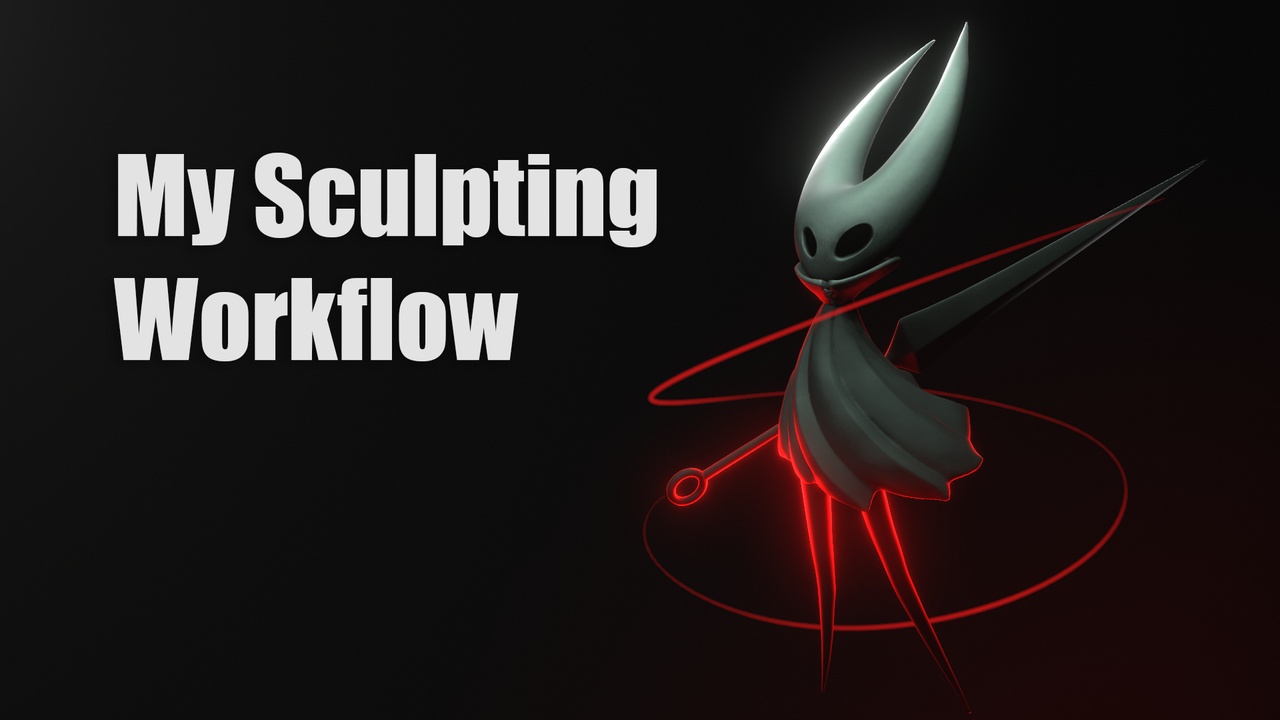
Login to view this content
Join Blender Studio for just €11.50/month and get instant access to all of our training and film assets!

03 - My Sculpting Workflow
This video is a breakdown of my personal speed sculpting workflow and setup and some time saving tips & techniques.
16 comments

Just wanted to say, your videos have a very Baz Luhrman feel to them, honestly love it! I'm absorbing all your advice! <3

I'd like to know more about what you're doing with the lines in the middle of the legs, but your pie menus vanish so fast even at .25x that I can't see what you're doing with them.

*@0x777777* If you mean ~1:40, I subdivided the edge to add some more verts to change the shape of the leg.

*@Julien Kaspar* No, I actually discovered that it's the SpeedSculpt Add-on you were using to make the legs, etc. I bought the add-on because I really need something like that, but sadly it doesn't seem to work like that anymore. The points don't scale like yours do, though I can still grab and move them. We really need a clay tool like that properly included in sculpt mode.

*@0x777777* And... I'm just using it wrong. It's CTRL A to scale, not the S key like I assumed. There is literally no documentation for thew SpeedSculpt add on. it's frustrating, but I seem to have it working now.

*@0x777777* I know this is super late but to reiterate what Julien said for potential future readers, it's not specifically SpeedSculpt - it's edges with a skin modifier. Scaling operations with the skin modifier do work differently and not always as expected but it's a great tool! Docs: https://docs.blender.org/manual/en/latest/modeling/modifiers/generate/skin.html

*@0x777777* It's just edges and a skin modifier. You don't need the addon but the addon gives a nice shortcut to create the object. You can adjust the thickness with Ctrl + A.

Hello! Is the silhouette shading option you have part of one of the custom menus you mentioned or an add-on or an option in Blender itself? It looks incredibly useful! Thank you~!

*@coyohti* You can easily achieve the silhouette look by going into the shading options in the header and setting the color to "Single" and setting it to be black. This works for both MatCaps and Flat shading without problem but when using Studio shading you might still have the specular shading as well.

*@Julien Kaspar* Thank you for replying! I was able to do that but I was hoping for that nifty Z-menu trick you had. I'm assuming that's custom? I think I'm going to have to look into making custom menus at some point. ^_^;

*@coyohti* Yeah that's custom. It's basically just going through the individual steps for me. This way I don't need to go through popup windows all the time :) But I also keep changing it and experimenting with shortcuts currently. Most of my setup I'm using in these timelapses are not even used anymore. I can really recommend to experiment what suits you best.

Hi Julian! In this video you said >"I'll go over the brushes and what you can do with them in another video."
Is there an estimate when that video might get uploaded?
I know you're a really great artist and your results come from tons of practice and skill so I know brush settings won't magically make me a good sculptor, but I'm still really interested in knowing how you have your tools set up. There's just so many dials and knobs everywhere. It's hard to know why my brush strokes don't seem to alter the geo the same way I see others do it in their timelapses. That's actually why subscribed to Blender Cloud just a few days ago, specifically to see this video series from you. Your sculpts have the qualities I'd like to see in my own work.
The things I'd be most interested in knowing are:
- What settings do you change on the standard brushes and why?
- Would you be willing to share your custom brushes (Elastic Hook, etc) or show how you made them?
- What brushes do you prefer for specific tasks? Like cutting in a mouth, shaping that fold in the nostrils, cleaning up thin shapes like eyelids, making broad edits without making a lumpy mess of everything, etc.
- What Dynotopo settings do you use? What is your general Dynotopo workflow? (I always seem to make a mess with Dynotopo)
I've done a lot of searching online, and even here on the cloud since I've subscribed, for focused modelling techniques and good brush/Dynotopo settings but haven't found anything that really helped me feel in control of the tools yet. If you could cover this in a video or even direct me to a good source you've found I'd be really grateful for that!
I've enjoyed the video series so far though!
Thanks again!

*@andyvandalsem*
It won't let me edit my reply but I also wanted to say that some of these things I can kind of figure out by watching your timelapses in slow motion, like what brush you use for sculpting certain facial features, but it'd still find it pretty educational to hear you talk about those techniques more in depth.
Anyway, thanks again!

*@andyvandalsem* Thanks for the comment! The very next video in the series will be all about my custom brushes and the brush system in general and should be out in a couple days. But of course I can't talk about everything so I really appreciate these comments to specifically ask for more :)
Dyntopo is definitely something tricky to get used to. One thing that's not very clear in the timelapses is that I'm smoothing very often. I should use screen cast keys more to show how often I hold shift since dyntopo can create some very rough surfaces. Another important thing when sculpting with dyntopo is to keep the detail size overall mostly consistent. If you have too much of a difference in resolution on the surface you won't be able to smooth them properly. There will always be some noticeable edges and bumpy surfaces. You can try to keep track of your resolution by eye or use "consistent detail" in the dyntopo settings to make things easier. Personally I sometimes enable wireframes to get a good look at the resolution of the mesh.
I will talk about some more of these things in the next video, like how to not get all these lumps with the Grab and Snake Hook brushes and more.

*@Julien Kaspar* Awesome, this is great stuff. Exactly what I was looking for! I can hardly wait for the next video. In the meantime I'll try out those Dynotopo tips! :D Thanks again for the reply!

*@andyvandalsem* The video is out. I will try to talk more in detail about how I use specific brushes in coming videos as well.
Join to leave a comment.