Realistic Character Workflow
2: Retopology & Layering

This second chapter will focus on what is important for the retopology and transferring the existing sculpted work. With a locked topology we are also able to introduce layered sculpting. This is a vital step before going forward into the sculpting for animation.
Retopology
Before we can move forward with anything else, there needs to be a locked retopology. Take your time with this and finalise it. Going back and changing the topology later can waste a lot of time. Here is some advice on things to look out for.
For a full guide of retopology check out the Stylized Character Workflow.

The topology can be generic.
This is one of the positive sides of realistic human characters for film production. Cartoony and stylised characters can vary wildly in proportions and style. Human beings are more predictable than that.
It might even be fine to use the earlier base mesh from sculpting, especially when it concerns background characters.
A lot of the details will also later be baked to height & normal maps, so we don't have to worry about capturing every detail in the retopology.
Start out the retopology symmetrical.
This will not just make the retopology process easier, it will also be beneficial during rigging and in later detailing.
If possible, keep the general topology symmetrical, even if the vertices will later be shrink-wrapped to the asymmetrical sculpt.
Tip: "Before you shrinkwrap the retopology to regain the original asymmetry,
make sure to keep a symmetrical copy of the retopology around for later."

Make sure to place loops and proximity loops around landmarks and seams.
"Seams" in this case refer to actual stitched seams that put the clothing pieces together. "Landmarks" is our own term for areas where different objects and geometry touch and have to move together. Like in this case the belt straps on the jacket.
Placing the loops correct during the retopology will help a lot later while sculpting the corrective shapes!
Place Empty objects on joints.
During the retopology of Einar in Project Heist we discarded his body, since it would never be visible. But since the clothing was sagging a bit, it easily gave the wrong impression of where the rotation pivots would have to be placed for later rigging.
Make sure to communicate this and hand over pivot point locations for later rigging.
Lastly make sure to finalize and approve the retopology before moving on! Any adjustments will require all following steps to be repeated. So the workflow will not easily allow going back and making changes. If the retopology needs to be changed anyway, there will be a later page that will explain how to achieve this.
Reprojection & Sculpt Layers
Going forward, the Sculpt Layers addon is unfortunately required. There is no official feature to accomplish the same tasks.

Getting back the details

Next, we need to reproject the sculpted details back onto the retopology. Eventually from this topology and its UV map these scultped details will be baked.
Here's the process in short. To do this we need a multires and a shrinkwrap modifier.
- Subdivide the multires modifier to a similar detail level as the original sculpt
- Order the shrinkwrap modifier in the list below the multires
- Set the shrinkwrap mode to "Project" "Above Surface" and enable "Negative" direction
- Sometimes the shrinkwrapping might target the wrong surface. In that case try limiting the shrinkwrap range with the "Limit" slider or nudge the vertices of the retopology a bit.
Apply the shrinkwrap modifier once you're satisfied. Because of the order of the modifiers, the shrinkwrap is actually applied on the multires subdivisions instead of the base mesh.
Nailing the Realism
From here the secondary details will be polished and refined. This is where the realism needs to become convincing. You can also divide any of this into sculpt layers as you see fit.
Kent Trammell from CG Cookie was so kind to share some of his skin textures with us under the CC0 license. You can download and use them for you own needs as well:
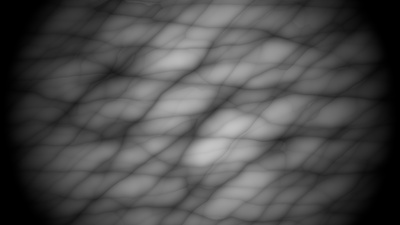
Sculpt tertiary details on individual sculpt layers!
That includes skin details like pores, wrinkles, aging, complexions, etc. This is very important since this will help to
- Make the sculpting process less destructive. Changes can be made easier.
- Sculpt variations of the layers for directional wrinkles and expressions.
Also don't focus too much on aging for now! This is easiest while sculpting the expressions later on. Some rough and suggestive aging details can be added but they don't need to be final.
Sculpt Layers Advice
The Sculpt Layers addon makes layering possible but there are still certain pitfalls. Here's some advice:
Use Sculpt layers only with Multires subdivisions.
While it is possible to use the addon for base mesh layers as well, once any Multires subdivisions are added, all sculpt layer changes will be stored and applied based on the multires subdivisions.
Tip: "You can also save changes to the original multires base instead of a layer if you like."
The mixed result of the layers are replacing any other deformation.
This is making it difficult to use sculpt layers in combination with any other modifiers or shape keys. Once a sculpt layer is toggled or changed, the mixed result of all layers will overwrite the visual result of the object.
When saving sculpt layers, any deformations from other influences can also be saved onto the layer (Intentionally or accidentally).
Subdivisions must be done via the Sculpt Layers UI
If you use the Subdivide or Unsubdivide operations in the multires modifier UI, this will break the sculpt layers. The same buttons are accessible in the sidebar when using the addon.
Erasing sculpt sculpt layers.
It is possible to erase masked areas from a sculpt layer. This is very useful to make adjustments or even split a sculpt layer into multiple.
Use the "Create Modified Layer" button, mask the area that should be erased, and click "Apply Erase Mask". Afterwards "Delete the Mod Layer".
Any changes are stored in a separate collection.
Making any changes to the topology or "SCULPT_LAYERS" collection will corrupt the sculpt layers.
Try to leave these alone.
Adjust Layers might be slow.
Depending on the polycount it can be increasingly slow to toggle, slide or save sculpt layers. In the next chapter I will explain a workflow for broader changes with realtime sliding.
Seams and clothing
The same layered workflow applies to clothing. Sculpt any tertiary details for the clothes on a separate layer.
These can then be baked separately later on. But during the sculpting process it also makes it easy to adjust or resculpt the folds and volumes of the clothes without affecting the surface details. This will save a lot of time!

Make sure to align any sculpted seam details with the topology seams!
For later shading and texturing it's ideal if the seam is always consistent.
Face Sets can help here a lot. By using the Auto-Masking features you can restrict yourself to only sculpt on a particular face set and don't change the seam line.
If the sculpted details do not match anymore, you can also fix this afterwards by using the "Multires Displacement Smear" brush, which can help to smear the sculpted details back onto the seam line.
Now it is time to transition to sculpting for aging and animation.