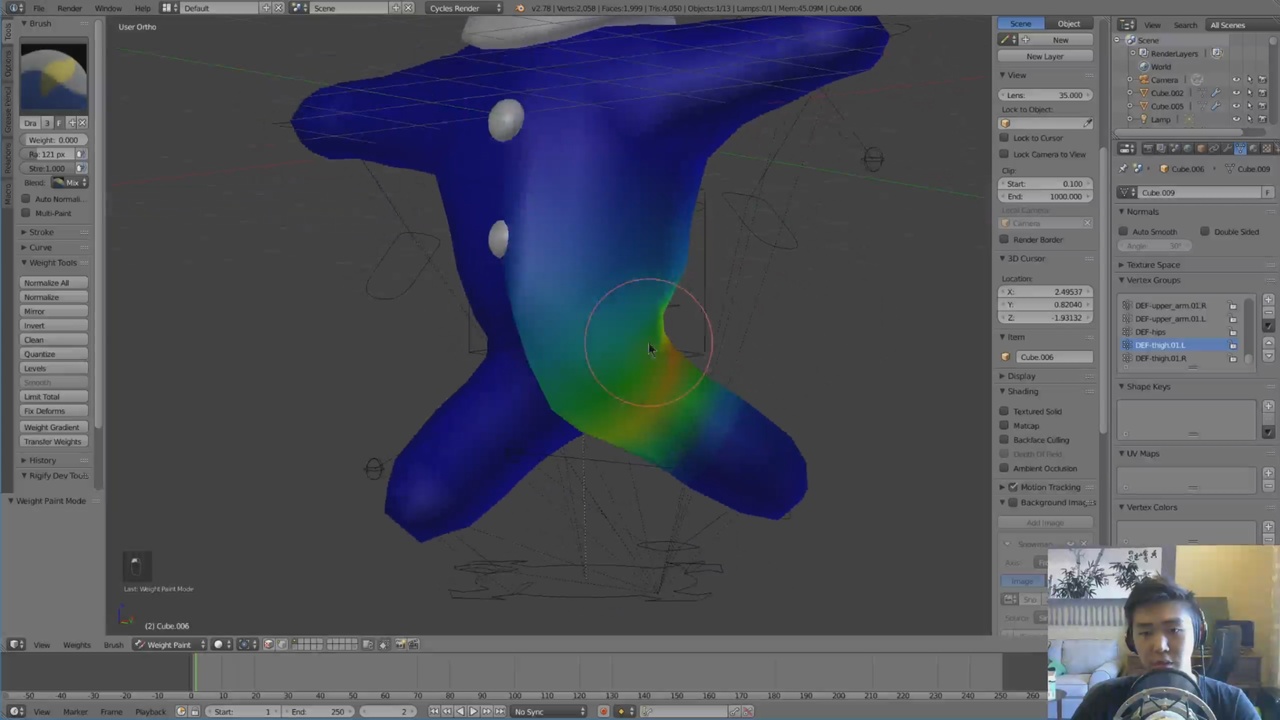
Login to view this content
Join Blender Studio for just €11.50/month and get instant access to all of our training and film assets!

Weight Painting
Here we do some fine tuning for the rig. By manually weight painting, we have a bit more control over the influence of each bone on the geometry.
10 comments

Hi I have a problem, I'm new and I'm using blender 2.9, it's quite different and I did riggify mu character and everything seems to be right, however, when I moved the legs, the rig moved, but without moving the mesh? do you know why?

Not sure if comments are still being read here but had to post anyway as I have into a huge roadblock that I can't seem to figure out. I'm following your steps but with my own character but after I generate my rig with auto-weights I can't paint at all. Pls see:
Any ideas on what i'm doing wrong? ANY ideas would be appreciated! Thx

*@Chris Fortier* Hey! it's hard to say without the actual blend file. (it could be the strength or the blend mode of the brush in weight paint mode) do you have the file somewhere?

*@Andy Goralczyk* Hi Andy, thx for the fast reply! Here is the Blender file. Many thanks!! https://drive.google.com/open?id=1Wd7h-Jahn2uCH1u_7yEswgJAhjCcse0j

*@Chris Fortier* You have paint mask enabled and simultaneously no faces selected, just disable it by pressing the little button next to the mode dropdown like shown in the recording below:
alternatively you can just select all faces (or the ones you want to paint on. Hope this helps! Andy

*@Andy Goralczyk*
OMG, so simple - I feel like an idiot! Regardless, you just saved my sanity. Thanks SO much!

you also mention "snapping to" the eyeball but don't mention how you'e snapping it.

this file is wrong

@saulsero_jeronimo: The file has been fixed.

@fsiddi: thanks!!
Join to leave a comment.