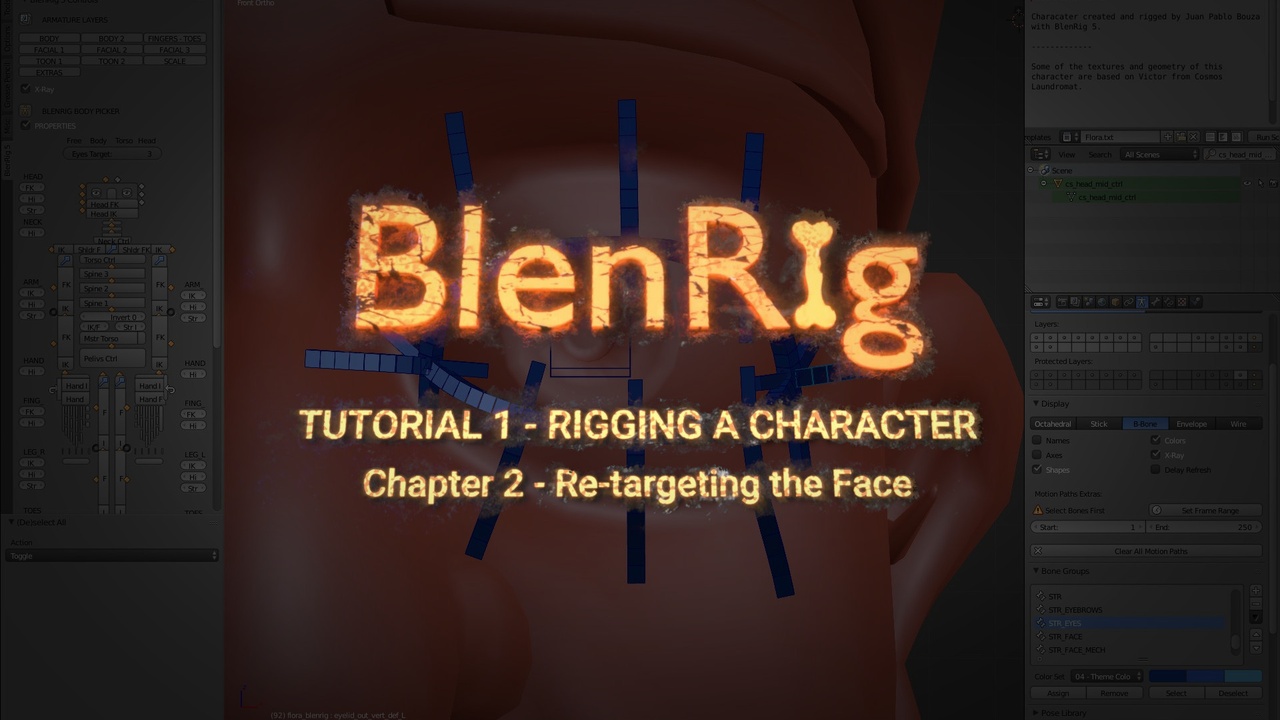
Login to view this content
Join Blender Studio for just €11.50/month and get instant access to all of our training and film assets!

Re-targeting the face
RE-TARGETING THE FACE
Learn how to re-target the facial controls of BlenRig to fit your character.
18 comments

i try to find blenring but i can't . please share a link for a window version and also available 2.9 blender version

what about if i have accessory and clothes? can i use custom bones?

Just in case for somebody else rigging the nose - if the little bridge controller (6:24) is missing - it's hidden - search for nose_bridge_2_ctrl
I love this course so much!

Thanks so much Juan! This is amazing! love the tutorials and rig! So excited and happy to have got blender cloud :)

Amazing stuff Juan Pablo ! Can't wait to use it on my characters. Sos muy groso!

Hi Juan, thank for the tutorial! I have just one problem... I put the controls all around my model then I saved the file and reopened it after. The controls don't match anymore like before, it seams like the armature got scale when i closed blender... It already happen twice (the first time i thought i did some mistakes). i will try to scale the armature back! i hope there won't be troubles...

Hi @Luca Campus:
That's strange, I'm trying it here and it doesn't happen, even if I close Blender. Maybe you could go moving control by control, and go closing Blender to see which control is the one that is getting reset??
If you key all controls, does it also happen? Did you check that "Reproportion" is still on when you re-open?
See you!

Hi JP, Im following these tutorials closely. I used the PDF guide for a while but from the weight painting of the head, it gets a bit complicated for me. I'd request that you put a lot of emphasis when talking about on the facial rigging, binding meshes eg eyes.teeth,tongue glasses, hat. and maybe mention how to store lip-synch pose library Thanks for the awesome work

Hi @shadrachmunene!
Ok, I'll do my best, although weight painting is a really basic thing, I won't be using any unusual technique. Basically, if the model has a vertex group named like one of the bones, and it has the armature modifier, that bone will deform the mesh. If you still don't understand anything after watching the tuorials, just ask around here or at the forums.
About the pose library, well, we still don't have a good library system in Blender, specially because you can't use the pose library in linked files.... and you always animate in linked files... So, that is a pending topic.

@Juan Pablo Bouza: Thanks man! Keep being awesome.

Hi @shadrachmunene: well, pretty much you just have to weight paint the face, and you'll already have the face doing all that. But well, then you may have to tweak some of the facial movements, which are stored in actions. I'll cover all that, don't worry! :)

@Juan Pablo Bouza: I get the idea behind weight painting. I use it in Rigify, what I'm keen to see is how you'll make your character's face react to something/talk/ any facial animation you can do, doesn't have to be perfect. Then I'll get it. I hope there's a video on that. I learn from watching not reading :-P In the meantime, I'll keep experimenting!!

Woot! Great stuff.
But did I miss something.. Do you snap somehow when positioning controls above surface? Or do you just try to place them? I confused a bit because of the x-ray.
And Thanks again!

Hi @vivelu !
Some times I had the vertex snap option, so I moved the controllers and pressed Ctrl to snap to the vertices of the model, but that is not really necessary to do. Lol I think I did it just to make the procedure look nicer! :D
But again, you don't have to go crazy with that, just place the controllers close to the edge loops and that's it.

Quick tip: if you want to hide unselected bones you can use the shift+h (this will save one step which might speed things a little if done many times).
You can also use ctr+c ctr+shift+v for mirroring the poses.
Thank you :)

Hi @Ayoub moulakhnif! Thanks buddy, nice tips!

Thank you for the example snippets you include with Victor. Helps us understanding the bone placement and what it will do.

@henrik0312: I'm glad you find it useful! :)
Join to leave a comment.