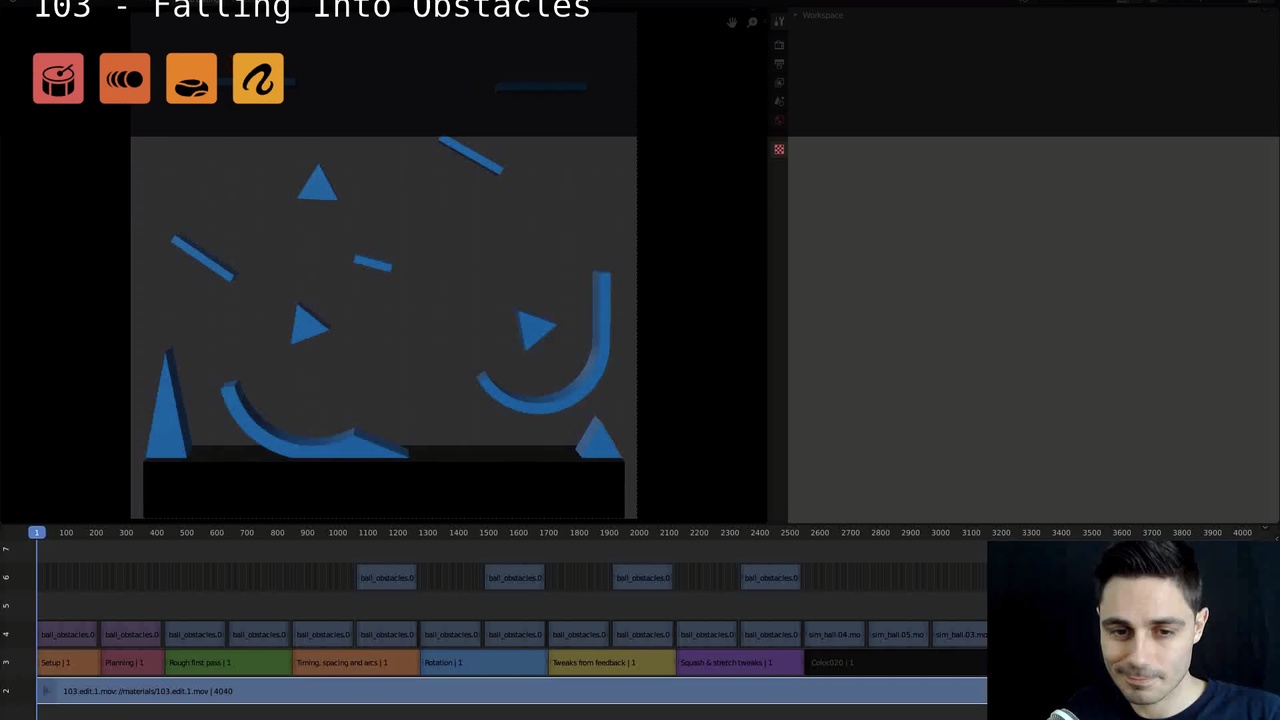
Login to view this content
Join Blender Studio for just €11.50/month and get instant access to all of our training and film assets!

Falling Into Obstacles
In this video Hjalti will talk about the animation principles seeing in the 101 and 102 applying them to a obstacle course.
Please download the blender file here
12 comments

The earlier tutorial made me understand the concepts really well thank you for this :)
and here is my attempt: https://www.youtube.com/watch?v=zg5zUZZ_LZ4

Is there somewhere that I can just get the ball?

a bit late but glad i got blender cloud

This is pretty great. I really like the way how you teach it. I had to follow some tutorials to get started with the animation workflow. Then, I could simply apply what you have presented.
Here's my animation: https://youtu.be/1cN0F2pNgNQ

Hi! Thanks for the great videos!

Hi! Great tutorial! I just wanted to know this: how could you visualize the position of the ball at each frame on top of the motion path?

*@daniel.baisi.hadad* Hey Daniel! Can you point me to the timecode when I use that visualization in this tutorial, so I can see what it looks like and try to remember what I did?

*@Hjalti Hjalmarsson*
Dear Hjalti, thanks for your reply. I figured out what it was I had been looking for: Calculate Motion Paths. Thanks again anyway!

Hi Hjalti,
How do you deal with switching between translation controls and rotation controls. currently its: CTRL + Shift +G CTRL + Shift +R CTRL + Shift + S
Did you make a new shortcut cut for those commands or do you just never use it. I find myself going back and clicking on the right tool in the T - toolbar menu, and it ends up a bit of time, and doing it 200x per day eats up quite a bit time.
Since you've been animating in blender since forever, i'd love to know how you go about it. Im just wanting to find a way to switch between gizmo's easily without having to install custom shizzle to make blender do what I want. (but perhaps thats the answer here? )

*@Henk Kok* Hey Henk! Okay here's my harsh experience: The "T" toolbar is, to me, a completely useless thing for object and pose mode. I use right-click-select because it's more efficient and precise when using a mouse and I simply use "G", "R" and "S" on the keyboard but also sometimes I turn on the widget with location, rotation and scale turned on.

*@Hjalti Hjalmarsson* Thank you for taking the time to reply and sharing your view on this.

Hello Hjalti ! Thanks a lot you and your team for the lessons. It would be great if you make a special lessons concerning constraints in Blender 2.8. Because there is too little information about it and now its hard to understand how to use constraints with characters and props correctly.
Join to leave a comment.