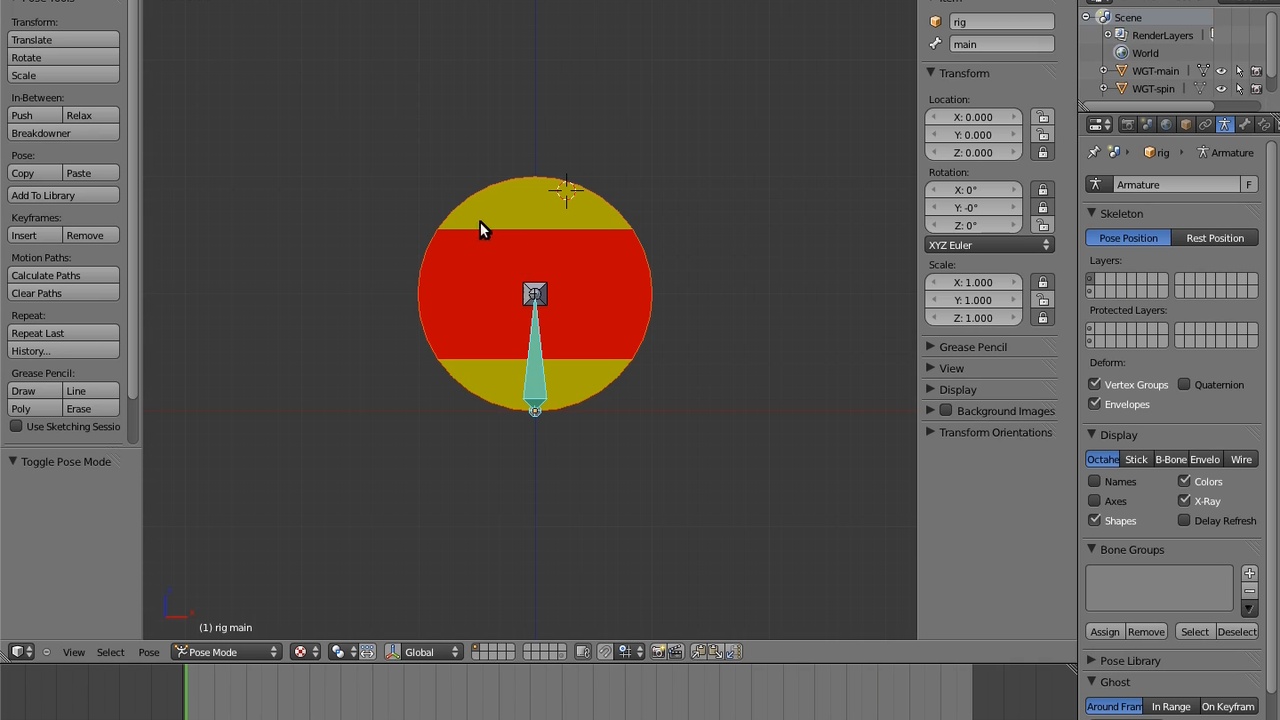
Login to view this content
Join Blender Studio for just €11.50/month and get instant access to all of our training and film assets!

04 Building an Even Better Ball Rig with Bones
How to improve on the ball even more by using bones.
10 comments

Nathan Vegdahl, if you are still around it would be awesome for you to update this! Your presentation is great but it is so hard to figure out what the interfaces should now be.

For Blender 3.3+ (maybe previous too) to see the bones, while armature is selected, go to the "Object Data Properties" (running stick man) or "Object Properties" (box with four corners), find "Viewport Display". Open it. Toggle "In Front" check-box
To rename bone, go to the "Bone Properties" (bone icon)
To select object in pose mode, use Outliner (hierarchy usually on the top right)

we cannot select object in pause mode we should reverse to object mode (september 2020)

To see the bone now viewport display->show->check "in front" (september 2020)

Your tutorial is very good BUT we are now in Blender 2.9, lot of UI change and commands not at the same places. Too old (september 2020)

@alan15 There have been some UI changes but I've found with a little googling you can make it through this tutorial.

Hello anyone! I'm enjoying this very much. But I wonder, why does the main bone rotate the ball? Isn't that what the spin controller is for?

Hi, by default in blender 2.79 just under the "Script Expression" selectbox, I had this error "ERROR: Python auto-execution disabled", which can be solved by going in the User preferences in the "File" tab, and ticking the checkbox "Auto run Python scripts"...

I'd been manually creating 2D puppets in After Effects for the last 2 years and am new to Blender and this tutorial series is exactly what I've needed. I appreciate it so much that I've manually purchased the series and can't thank you enough for connecting so many dots and covering fundamentals like this.

Thoroughly enjoying both the content and presentation style of your Humane Rigging videos. Excellent.
Join to leave a comment.