Workflow Enhancements
CloudRig includes several quality of life features, each with a default hotkey. If these interfere with your workflow, you can easily rebind or disable them in the preferences.
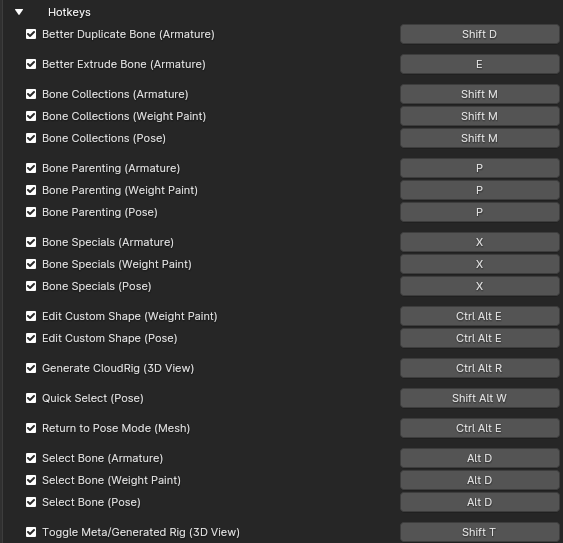
MetaRig Swapping / Generation
- Shift+T swaps between a metarig and its generated rig, syncing bone collections, visibility, and selection.
- Shift+T on a mesh object enters pose mode on its deforming armature, if any.
- Ctrl+Alt+R regenerates the active metarig/rig. If there is only one metarig in the scene, it doesn't need to be active.
Better Duplicate & Extrude
- E (Extrude) and Shift+D (Duplicate) increment bone names:
- Duplicating
Bone1createsBone2, notBone1.001. - Hold Shift while confirming to keep the original numbering.
- Duplicating
- Handles occupied names: if
Bone2exists, it createsBone3. - Supports symmetry: increments names on the opposite side.
- Shift+D also copies drivers on bone and constraint properties.
Bone Selection Pie (Alt+D)
Select bones related to the active bone. Available in Pose, Weight Paint, and Edit modes. 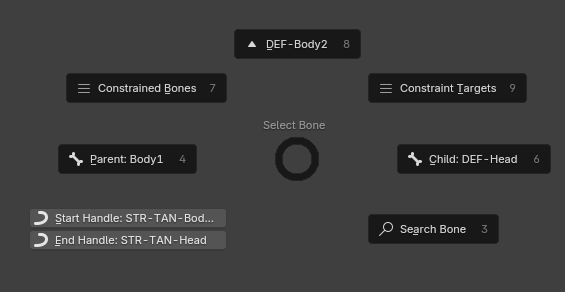
- Up/Down: Select a bone with a higher/lower number in its name, e.g., from
Hair1.LtoHair2.L. - Left/Right: Select the parent bone or a child bone. Multiple children are shown in a drop-down menu.
- Top Left/Right: Select bones that target or are targeted by this bone via constraints.
- Bottom Left: Select the start and end handles of Bendy Bones.
- Bottom Right: Open a pop-up menu to search for a bone by name.
Bone Specials Pie (X)
Bone deletion and symmetry. 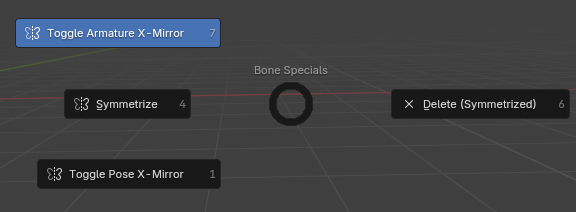
- Toggle Armature X-Mirror: Toggle symmetrical armature editing.
- Toggle Pose X-Mirror: Toggle symmetrical posing.
- Delete: Deletes selected bones and their drivers. Works in Pose Mode. Indicates X-Mirror status to prevent accidental deletions.
- (Enhanced) Symmetrize: Works in Pose Mode. Symmetrizes Actions of Action Constraints. Attempts to symmetrize drivers.
Bone Parenting Pie (P)
Quickly parent and un-parent bones without having to enter Edit Mode. 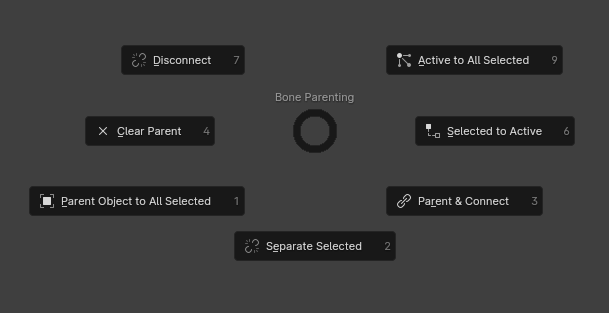
- Clear Parent: Clear the parent of selected bones.
- Selected to Active: Parent all selected bones to the active one.
- Disconnect: Disconnect a bone from its parent without un-parenting, allowing free translation.
- Parent & Connect: Parent selected bones to the active one, and connect them to the parent.
- Active to All Selected: Parent the active bone to all other selected bones equally using an Armature Constraint.
- Parent Object to All Selected: Parent selected objects outside of the active armature equally among all selected bones using Armature Constraints.
Edit Custom Shapes Pie (Ctrl+Alt+E)
A comprehensive toolset to manage bone custom shapes.
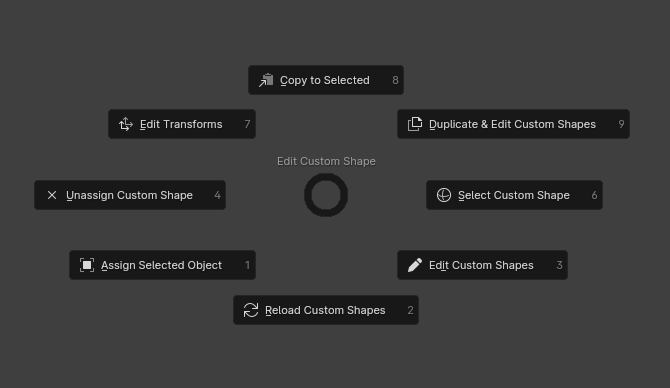
- Edit Transforms: Quick access to custom shape transform properties.
- Unassign Custom Shape: Remove the custom shape from selected bones.
- Assign Selected Object: Set the selected mesh object as the custom shape of selected bones.
- Reload Custom Shapes: Reload widgets from the Widgets.blend file, discarding any modifications to them.
- Edit Custom Shapes: Enter mesh edit mode on the selected bones' widgets. Press Ctrl+Alt+E again to return to pose mode.
- Select Custom Shape: Assign a widget from a library to the selected bones. Local objects named "WGT-" will also be listed.
- Duplicate & Edit Custom Shapes: Duplicate selected bones' widgets before editing them. Handy when you want to edit only one usage of a widget, not all of them.
- Copy to Selected: Copy the custom shape and transforms from the active bone selected bones.
Bone Collections pop-up (Shift+M)
A pop-up menu to access bone collections without leaving the 3D View. Available with the rig, even if a user doesn't have CloudRig installed. 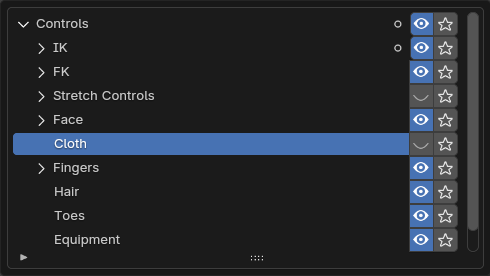
Quick Select (Shift+Alt+W)
Pops up a list of collections that were marked to be included in this list. Clicking on one of them selects the bones within. Shift+Click extends the selection. Ctrl+Click symmetrizes the selection. Alt+Click deselects the collection's bones. Available with the rig, even if a user doesn't have CloudRig installed.