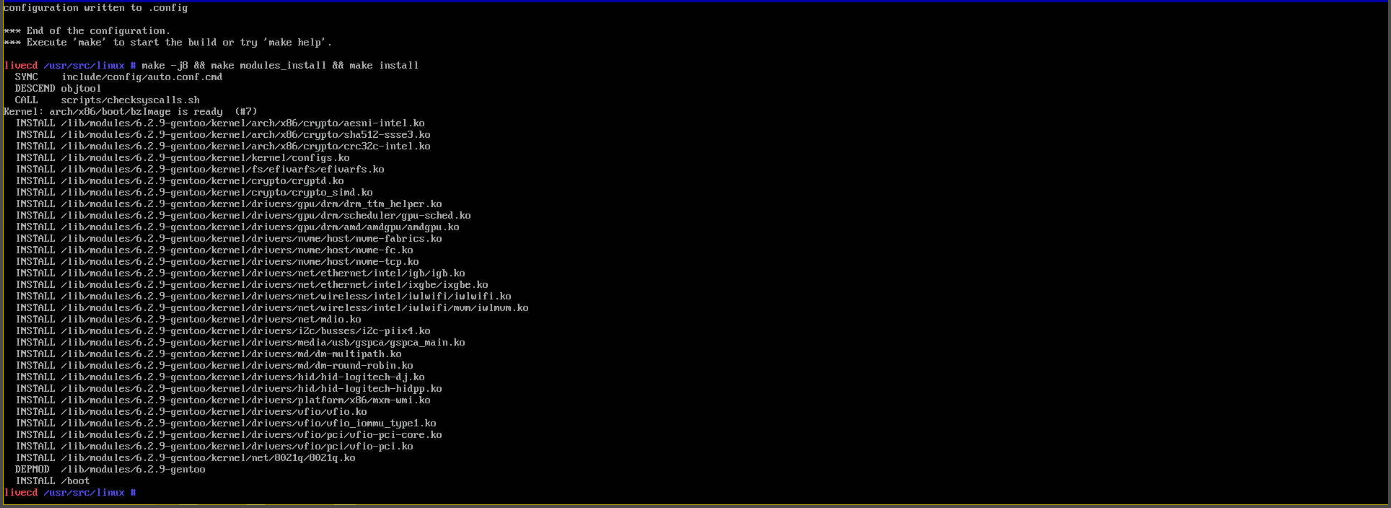Troubleshooting
Troubleshooting for Gentoo Clients
For TDs & Advanced Users
The following actions describe troubleshooting steps that should be performed by a Technical Director or IT Professional. Advanced Users are welcome to follow this guide if they are inclined, but they are not required to do so. Any issue related to System Memory (random crashes/freezes), Changes to the Linux Kernel or Restoring a Users Computer should be referred to the Technical Director or IT Department.
Boot into the IPXE menu
If you can login to the computer
- Launch a terminal window and become root
- Use
cdto enter to the computers root directory ./reboot_to_ipxe.shwill automatically reboot the computer
Otherwise boot computer from LIVE USB
- Check your computer’s manual to open boot menu
- Select the USB from the computers boot menu
If successful, you will be greated with the following screen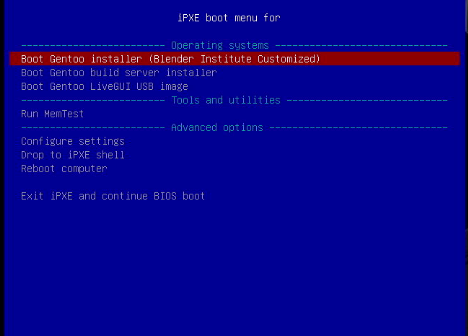
Run MEM Test
- Boot into IPXE
- Select “Run MemTest”
Chrooting into the root drive (for recovery)
- Boot into IPXE
- Select Gentoo Installer (Blender Institute Customized)
- Wait for Gentoo Installer to boot
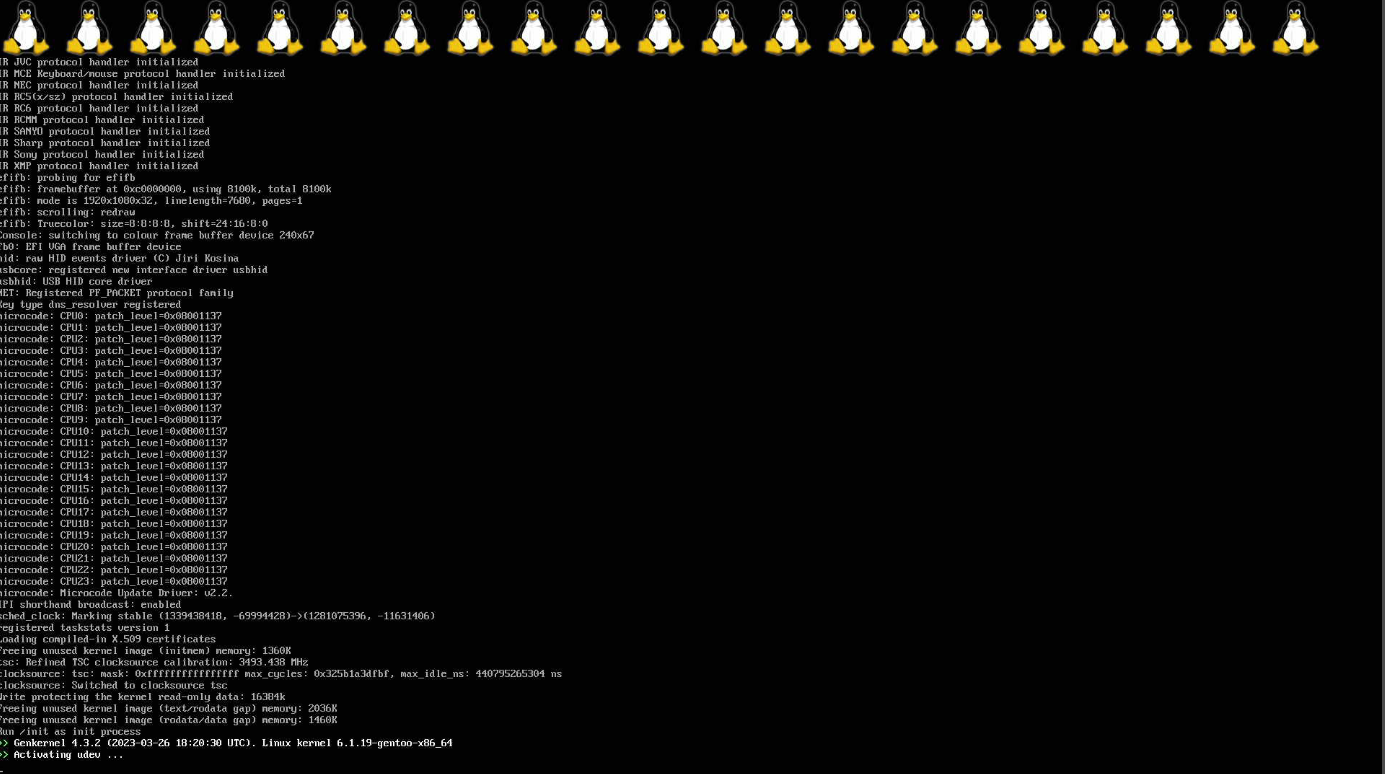
- Use CTR+C to cancel Installer

- Run
./manual_chroot.sh - Select number corrisponding to the Drive labeled
rootfs
Recovery/Inspection of Linux Kernel
Ensure the mount the boot drive is mounted
mount /bootGo into the kernel source dir
cd /usr/src/linuxUse
make menuconfigto enter linux kernel configurationNow you can review/change the kernel configuration options! For example you can inspect the NVME Drive configuration and compare it to the configuration found in the Gentoo documentation https://wiki.gentoo.org/wiki/NVMe#Kernel
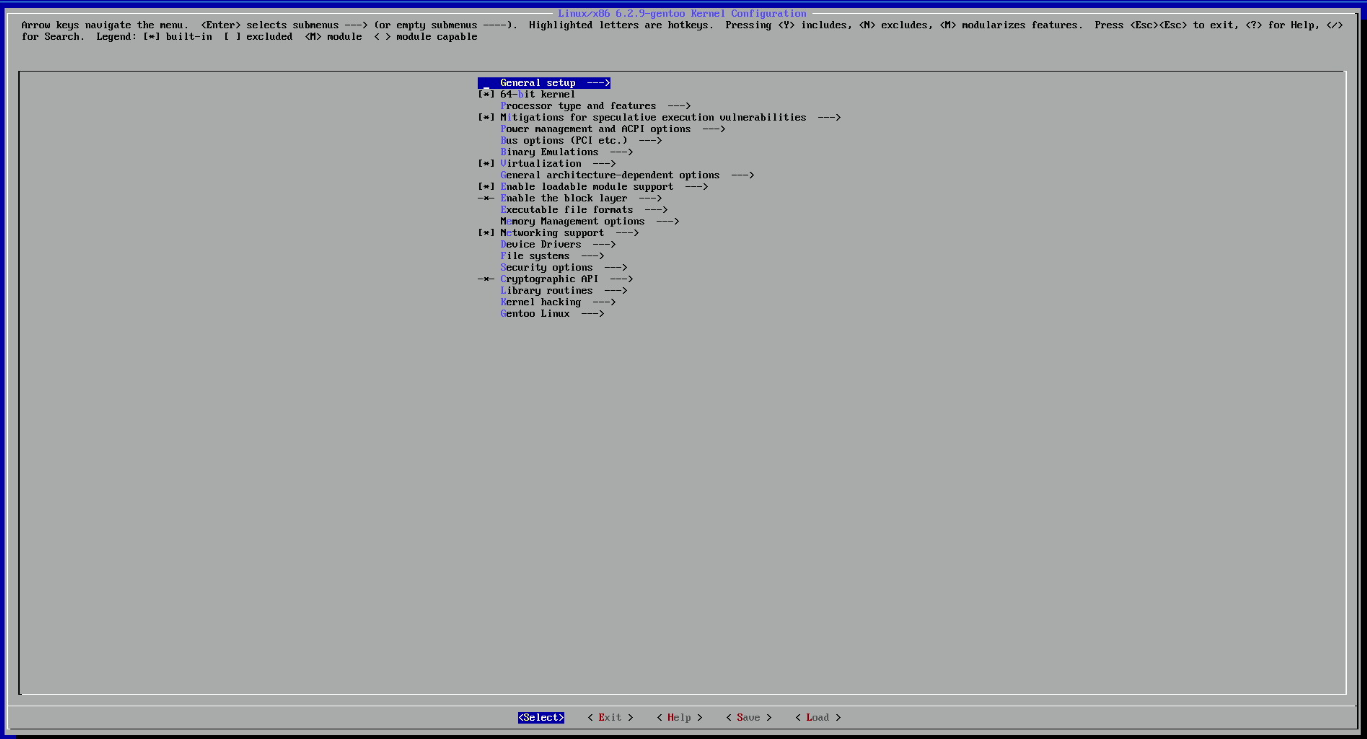
On exit, if your kernel config is not saved you will be prompted to save
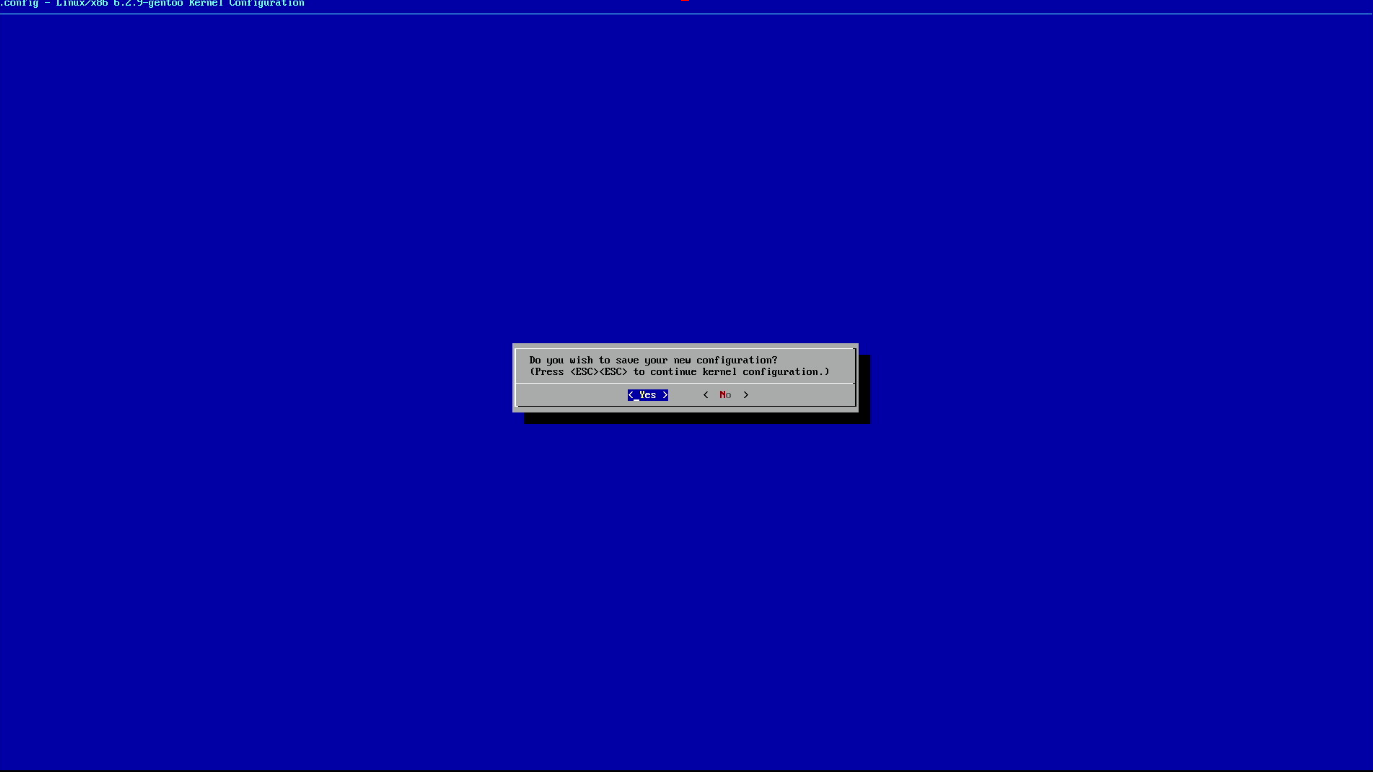
Configuration successfully saved

Build New Kernel:
make -j8 && make modules_install && make install