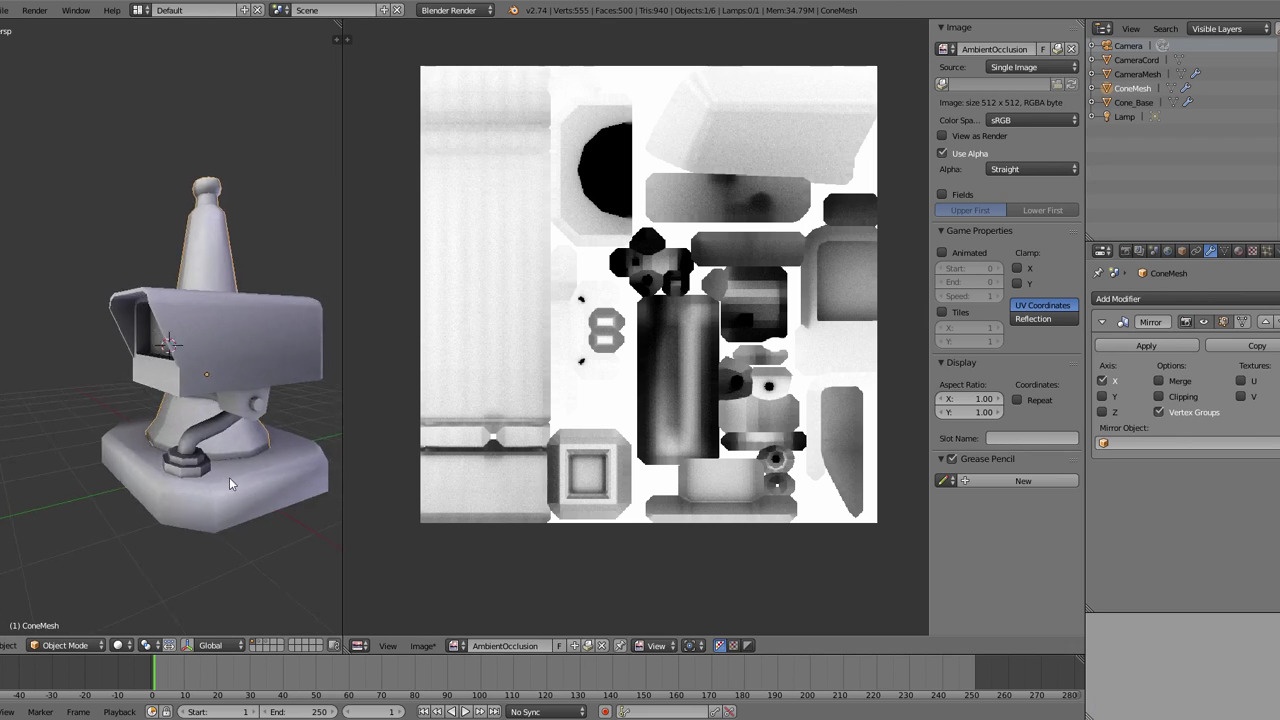
Login to view this content
Join Blender Studio for just €11.50/month and get instant access to all of our training and film assets!

Chapter 02 - Baking Ambient Occlusion
How to bake low resolution objects and avoiding errors. How to bake from high resolution objects and how to change the quality of the occlusion bake.
14 comments

I have a question about the cone not the cone base why did you not bake it by itself before baking it with the high res like you did with the cone base if i may ask ?
also at the last part of the baking you didnt have to duplicate it. I mean the camera. you could have just enabled clipping and made sure that everything is connected and that white line wouldnt appear

I am getting very dark regionns after baking the cord and surroundings, they did not match yours, could you help me here?how I can modify the lighting. Thank you.

Why l get a very dark ao texture when baking the cone base, but other things are just fine.

@403036847: If the others are fine, it sounds like you know the process well, if you like you can pack the images into the blend file and then upload it somewhere with a link that you could post here and i'll see if i can see anything that stands out that could be wrong with the setup. :)
Aidy.

If you don't see the Ambient Occlusion and Gather sections in the World tab of the Properties window (02:31), make sure you have 'Blender Render' selected as the rendering engine (pulldown selector in top Info bar). For some reason, I had the 'Blender Game' engine selected and those sections do not show up for that rendering engine.

@mathilde: Thanks for adding that extra info! :) Aidy.

Having problems with the the Ambient Occlusion textures showing up in the 3D view. Sometimes it works but frequently when I change the textures the 3D view will just stop updating the models and I can only get the updated textures working when I open a new image to work with.
http://puu.sh/shgr2/ce86dc2897.jpg
The baking the ambient occlusion textures for the cone and base worked fine but when I baked the camera it fails to update.
http://puu.sh/shgtm/e5fd73b235.jpg
Baking the cord also has no effect.
http://puu.sh/shgFM/9fbc07f71d.jpg
EDIT: and now it works just fine after I come back an hour later. No idea what I changed if anything.

If I bake the Low Poly cone by itself I get a normal looking image, But if I select the 'Hi_Poly' version, shift click the original, disable the mirror modifier, and bake them, I get a nearly black texture. It bakes as if none of the low poly cone is visible. Any ideas on what I've done wrong?

@Sam.sctt42: Hi! Aidy here,
I'm not sure exactly what the issue maybe there, would you be able to share the blend file that you have? I could check your setup and to see if I get the same results if I try baking here. :)
Potentially you could make a new 'game asset workflow testing' project (or something) and share the blend with me that way? :D
Aidy.

@Sam.sctt42: Aha! Yes that has worked, i can see the file and i downloaded it and tested it! :D The problem with the high poly object is that it has duplicated geometry somehow. To fix this, select all the geometry in the high poly object and press W > Remove doubles, this should remove 192 vertices. Then things will look a bit crazy since some face normals (i.e. direction) will be flipped while others aren't. To unify them, go Ctrl F for the faces menu and you'll see the tool there, 'recalculate normals' (or just use spacebar to search for that tool or use the shortcut for itself ctrl N). Then it should be working again to bake from. :D
Hope that does the trick for you on that end! :D
Aidy.

@Aidy_Burrows: I've added you to my "Game Asset Tutorial Testing" project. I'm not sure if I need to do more than just add you in the sharing section. Either way I've uploaded my project file, with embedded Ambien Occlusion image (Cable, Bases, and low-poly cone). I appreciate your willingness to help!

I baked the ambient occlusion texture which looks like in your video, but unfortunately it won't be shown on my cord as it still remains the same white as before. Any ideas what I might have missed? Cheers, Marcel

Interestingly, the AO texture was shown after restarting Blender (2.76b)...

@ShadowGames: Thanks for letting us know you found a solution, also the same kind of idea is discussed in the next video. :D Aidy.
Join to leave a comment.