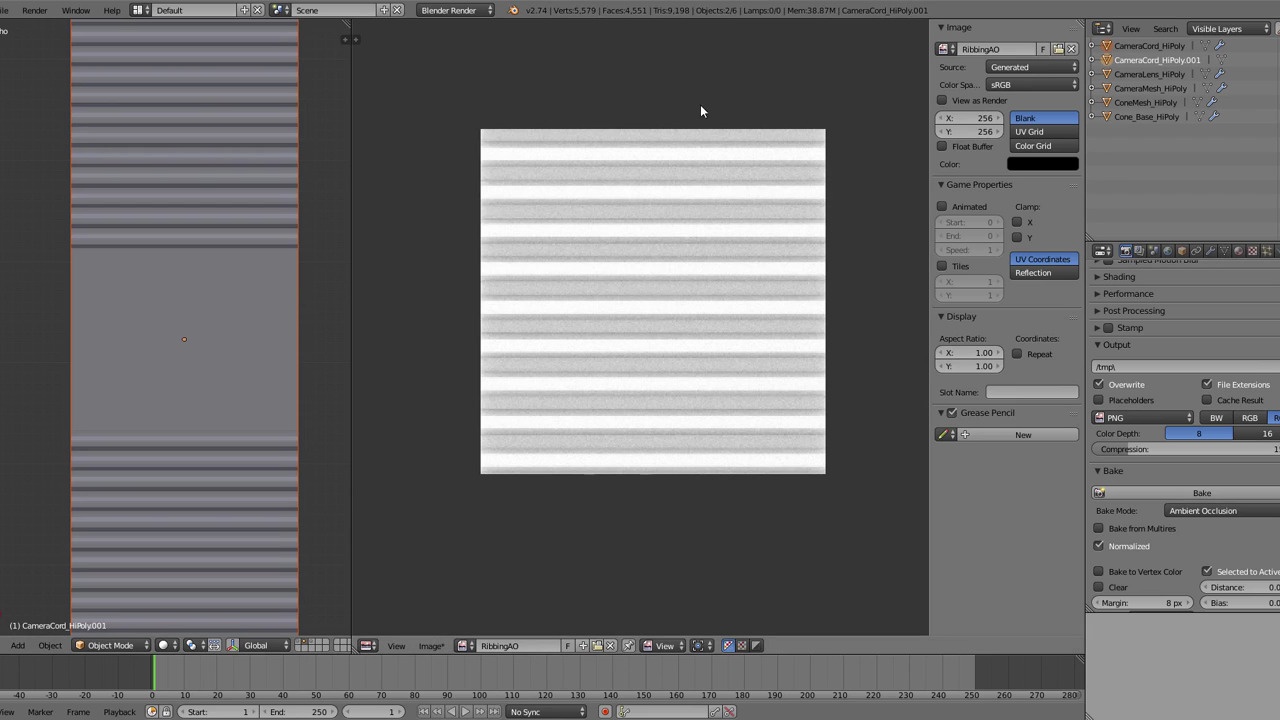
Login to view this content
Join Blender Studio for just €11.50/month and get instant access to all of our training and film assets!

Chapter 07 - Cord Baking And Multiple UV Sets
More high resolution baking and dealing with multiple UV sets.
10 comments

@Aidy_Burrows: I'm having trouble getting my normal image to bake and display like yours. I'm getting hot pink and blue on my inclined faces instead of teal and purple. It doesn't function properly as a normal map.
I'm using Cycles and material nodes because trying to learn on two different UIs at once (Cycles and Blender) is too confusing. The nodes I've set up to handle the normal mapping are as follows:
Attribute (to specify the UV that I want) -> Image Texture [non-color data] -> Normal Map -> Diffuse BSDF -> Material Output.
Any ideas on what might be causing this, or where I should start troubleshooting?

When I bake the AO for the cord ribbing (the first bake step in this video) it takes a good 15 seconds or so to complete, and this is on a pretty recent desktop machine. In contrast it seems to be pretty quick in the video. I'm curious if the video is edited to skip the bake time here? No biggie but would be interesting to know if there's something that can speed it up.

@Nick Sandow: Hi! Yes that part of the video cuts, however it seems to me having just checked an AO bake just now using Blender Render on a much more powerful machine that it's a bit slower than it used to be! Cycles AO baking on the other hand, zips through it pretty fast.
It's worth noting this seems to only be AO that is quite sluggish within Blender Render the other ones such as Normal still bake at about the speed i'd expect.
Thanks for the heads up, perhaps this is an optimizing bug of some kind.
Aidy.

Hi Aidy, I've been following this guide well till now but I am getting something strange happen when trying to bake the AO for the ribbing.
It might just be something I have forgotten from the previous vids.
When I select the blank plane that is created and the ribbing underneath with the plane active and then click bake, the image changes from the RibbingAO one to the BaseColour texture we created earlier in 05. It then proceeds to bake over the top of this image. I don't seem to be able to get it to use the RibbingAO at all as it always switches no matter what I do.
Any help appreciated, many thanks.
SOLUTION Okay, found the problem myself as I went back through the whole video. The initial unwrap occurred on the BaseColour image. When I created the RibbingAO image I needed to unwrap again on this image for it to take effect.

@mabartlett: Ah yes this can be confusing, Blender has something it calls 'texfaces', uv's that make up a face in the uv editor can have an image 'assigned' to them a 'texface' to help with unwrapping. It is also this image that gets baked to as you have discovered!
Rather than needing to unwrap again, you should be able to just select those faces that keep switching and then in the uv editor select the image you want to bake to from the pulldown menu.
There is an example of this in the section that happens at 4 mins 08 seconds of this video. :)
Hope that makes sense! :D
Aidy

@Aidy_Burrows: Thanks for explaining, at least I'm not mad. I did try reselecting the image from the dropdown in the UV editor as I had done that before but it did not work without the unwrap.

Hi Aidy. Going well so far...but when I try and add the various textures to the material I don't seem to get any impact from the AO textures for the cone & base or the cord. They seem to be in the right position and are set to 'multiply' in blend and are in the correct position on the texture stack and are set to 'AO' in the influence section of the materials properties....any suggestions?

@colingradwellqd: Hi!
Glad you're navigating your way through it well! I realize now that I have a very dark color for the cord and when multiplying the AO here it is barely going to have an effect which is why i opted for the lighter color at the end. :D
That is a slight aside to your problem though of course, but rewatching it now that's the first thing that sprung to mind! :D
For your issue, can you send a screenshot please? If I can't guess what it is, possibly send the blend file over too, and i'll take a look. :)
Aidy.

Since I have twisted my cord in a different way, there are spots on the cord where the ribbing is stretched far apart and spots (e.g. on a sharp curve of the cord) where the ribbing is extremely compressed.
Is there a way in Blender to perform a mapping so that the ribbing is equally along the cord?

@ShadowGames: The distribution of the uvs were created using the follow active quad and 'length average' mode, try some different selected active faces for which to base the overall distribution of uvs off of. Though with very extreme angles it's not really possible to get perfect results.
Hope that helps! :) Aidy.
Join to leave a comment.