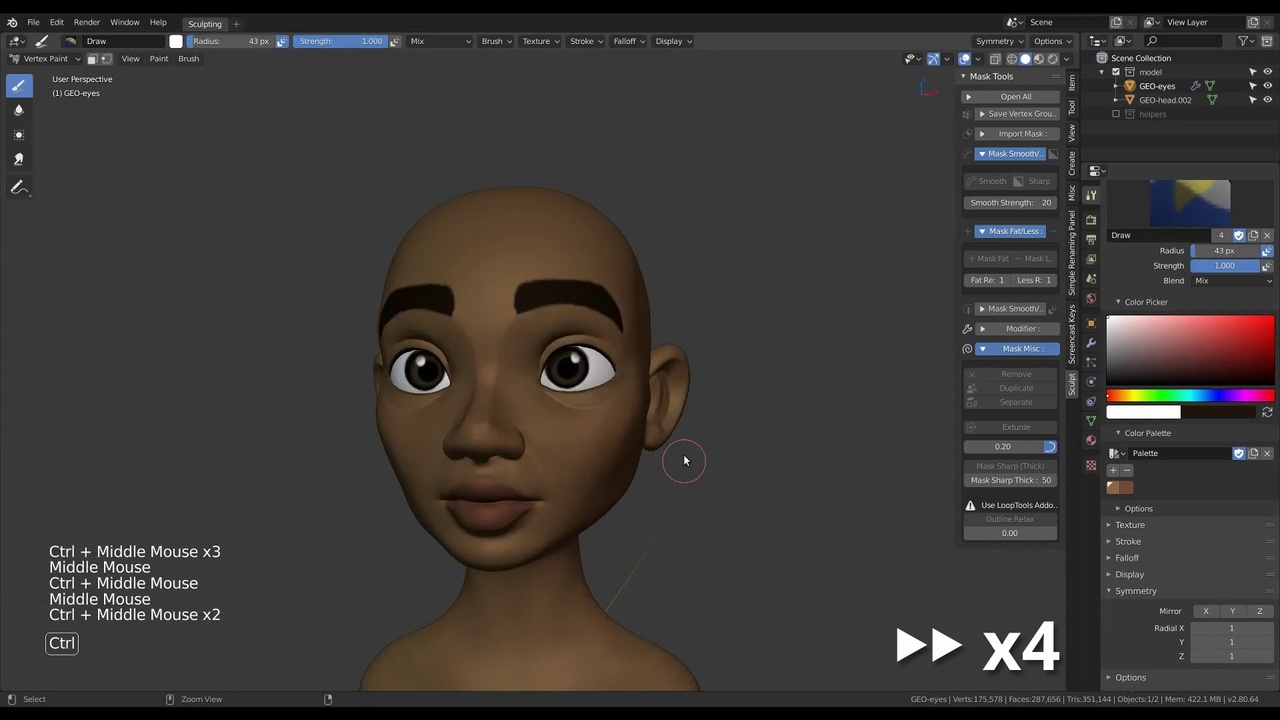
Login to view this content
Join Blender Studio for just €11.50/month and get instant access to all of our training and film assets!

Timelapse: Vertex Painting
After getting the head sculpt of Rain to a good start it's time to improve the visualisation of the character by painting the sculpt in full color.
Other helpful links:
- Rain - File 1: Head Sculpting: File of all the conceptual head sculpts of Rain, including the polished version.
General Links
36 comments

why vertex paint brush not working and shift k

@jyotish kumar Try it with the latest version of Blender. Maybe that will fix it.

@jyotish kumar i try but not work when start new file it work only for few strokes and then stop

@jyotish kumar Sorry I don't know what could cause this. Maybe report it as a bug and a developer can have a look at it and fix it. They are very responsive and helpful :)

Thanks Julien, I like this workflow. https://cdnb.artstation.com/p/assets/images/images/033/565/181/large/kenneth-jinks-susan-002-makeup.jpg

Why is that when I change from vertex paint mode to another mode I can't see the colors anymore? Also, when I select another object, I can no longer see the color of the previous object that was selected. I'm in version 2.92 alpha.

@André In the header of the 3D viewport go tot he viewport shading settings all the way on the right. Set the color to "Vertex". It might be set to "Material" so by default it will always use the material colors instead.

Hey @Julien Kaspar, why would you use Vertex Paint instead of Texture paint?
When I switch to object mode, I don't see the painted colors when Vertex Painting. Besides that they don't appear on rendering.
When to use Vertex painting, instead of Texture painting?

*@Omar Gonzales Diaz* Here are the main reasons:
- Vertex paint is more flexible and faster to paint
- Vertex paint mode currently has way better brush behaviour
- You don't need to set up UVs to start painting and you are not restricted to texture size limits but your vertex count instead.
- If you change the topology by modeling, remeshing or using dyntopo, you don't need to fix the UVs and possibly lose all your progress. Vertex colors can be used in a more destructive workflow.
- In the upcoming release there will even be vertex painting directly in sculpt mode because of it (with the same performance as sculpt mode)
On the other notes:
If you enter vertex paint mode the viewport rendering will automaticly display them.
But outside of vertex paint mode you need to choose "Vertex" as the color option in the viewport shading options in the header.
For rendering you need to plug in the vertex color as the base color in your material (just like you need to plug in a texture so it will be rendered).
No color input will be rendered automatically.
Just add a vertex color node (or Attribute node) to your material and make sure the right Vertex Color layer is typed in.



hello everybody, this is my first post on the course, here is my work so far

*@Joseph Alejandro Gonzalez Garrido* Remeber that neck can play a huge role on what age you character is. For me the head overall looks like for a 22-26 man, but the neck for someone older.

I tried the trick with the eyebrow... :-D


Hi Julien, I have another problem regarding my sculpt: At first, vertex painting went quite well (exept for the strokes being laggy) but after saving my file and opening it the other day, I was not able to create strokes in vertex paint mode. I am not sure why it happens, because I can fill the whole sculpt with one single color, only the brush seems to not be working. I hope you can help me out! thanks in advance, Cosimo

*@Cosimo* It's really hard to tell. I can't think of anything just based on the description. Maybe you can share the file or report it as a bug?
Vertex painting is going through some changes in Blender 2.90 so if you are using the latest experimental builds then it might be a bug.

*@Julien Kaspar* Thanks for your reply! I still don't know what was the exact issue here, but I was able to solve that problem by copying my collection into another file. After that, I was able to paint again. So I think it was some kind of a bug

why while viewing with matcap does my sculpt appear more and more "static-y" as I zoom out?

*@Jonathan Heier* I don't know what you mean with "staticy". Can you elaborate?

*@Julien Kaspar* Thanks for replying. Is there any way I can send a screenshot somehow?

*@Jonathan Heier* Unfortunately it's a bit more complicated at the moment. You need to upload the image first somewhere on the internet and then you can attach it via the link like this:
https://github.com/adam-p/markdown-here/wiki/Markdown-Cheatsheet#images

It’s not letting me paint the mesh. My paint strokes doesn’t show. I’m not even show it’s doing it at all😐

*@Jose Belizaire* Are you sure you are in vertex paint mode and not in texture paint mode?

*@Julien Kaspar* yea I was thank you.

Small tip, though not sure whether it's applicable or not, is to disable symmetry when painting the specular highlight for the eyes. Highlights reflect on the same side of the cornea, so painting them that way will make the eyes look much better.
Eyes are such an important part of someone's personality, so even though this is just vertex paint, a placeholder colour, it will set up better decisions for the continued design.
In my opinion, at least. :-)

I'm trying to test colors on my mesh using the color palette, but every time i press ctrl+z after painting in the viewport, it resets the color palette too which is very annoying.

*@tallaridaj* Undo has some big issues at the moment. The main reason why your issue could be happening is because you are undoing the first thing you did upon entering vertex paint mode. When you undo and it reaches the state when you entered the mode it will undo way more than it should, like brush settings.
The issue is being worked on but it will take a bit more time.

Is there a reason why it lags when I vertex paint my model? If I vertex paint the eyeballs, it's all blocky too. Did I skip something?

*@Simão Amaral* In a couple of releases the vertex painting will get a big performance boost but for now it's not easy to paint on objects that have a very high polycount.
I would advise to keep the polycount as low as necessary until your need to get into details.

*@Julien Kaspar* thanks! very helpful :D

Hey how did you paint the entire face? When I went to the vertex paint, I could only paint it bit by bit with the brush....

*@Yang Qiu* Use the shortcut "Shift + K". As a tip: Most of these operations and their shortcuts can be found inside the listed menus in the header.

*@Julien Kaspar* Thanks! Got it

Very interesting, I used to add simple UVs to paint my sculpted model but very often I ended up with some glitches on the geometry (painting certain areas of the sculpt automatically added some paint stains in other areas randomly). Furthermore I usually forgot to save my texture separately :D Vertex painting seems a lot better solution in this phase, thanks!

*@Matteo Cuccato* You certainly have overlapping UVs. Apparently, the last 2.81 automatically saves textures.

*@David Boura* that's a great news!

Not being super familiar with Vertex painting other than for influences zones, i didn't know we can paint directly without an Unwrap. Ideal for sculpting quickies, and (as i'm reading about it) we can later bake it to the Diffuse map. Great!
Join to leave a comment.