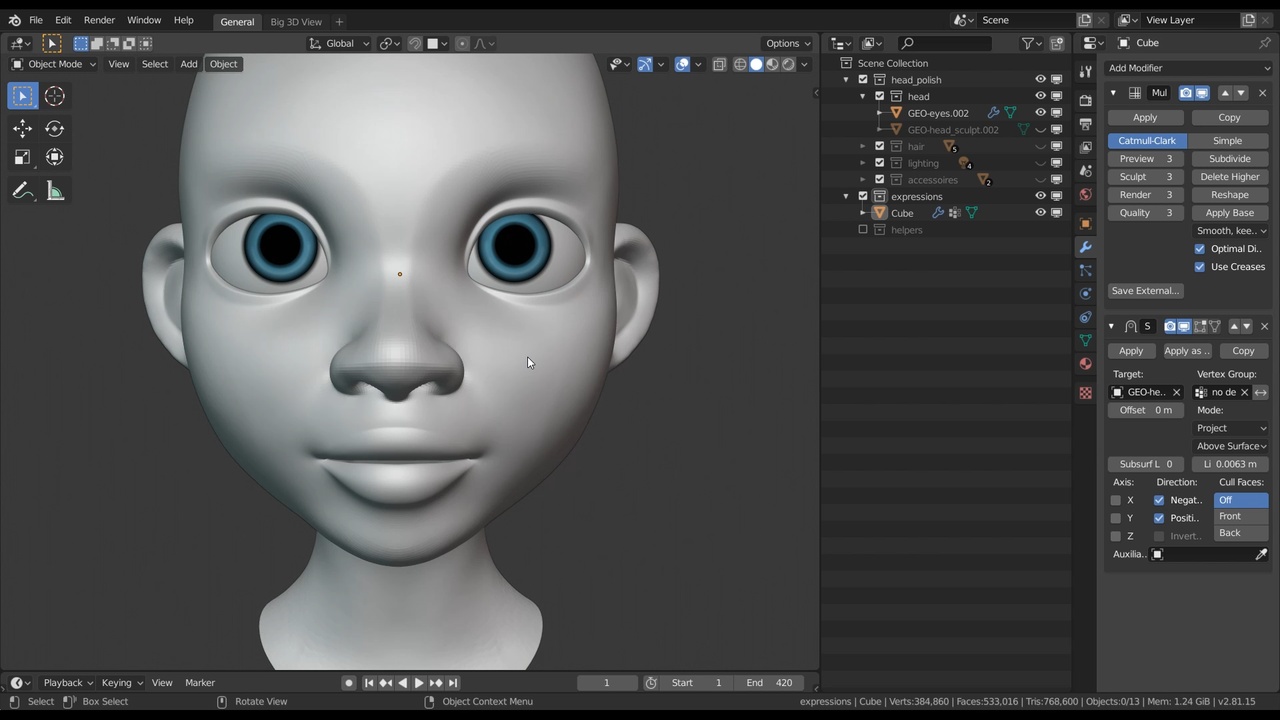
Login to view this content
Join Blender Studio for just €11.50/month and get instant access to all of our training and film assets!

Modelling the inner Head & transferring Details
For this lesson we will wrap up the new head mesh by modeling a quick inner meouth and inner eyelids, as well as transfering the sculpted details and vertex colors onto the new head object.
Other links:
- Rain - File 3: Expression Tests: The file of the expression tests made for the character Rain.
General Links
39 comments

Hello, I am having the same problem with transferring the vertex colours to the new mesh due the new blender 4.1 version. I have searched on the internet but i can't get the entire colors transferred. Could you update the latest part of this video?

@sandra natalia rosenzweig By Blender 4.1 the vertex colors could be either Face Corner Data or Vertex Data. Enabling both should work.

hey, the vertex colors didn't apply, it just made my character black, did blender chance it?

I found on internet (what is happening the same issue in this section chat) is that if we don't apply a bones to the model we work with doesn't appear all the model red and the eyes blue... am I right ?

Edit: I have sine this comment was made figured it out.
Hello! Because the newest version of Blender has changed things around, the way you show us how to transfer the Vertex Colors at around 7:51 doesn't seem to work for me. As I'm sure that I'm merely not finding or perhaps clicking the correct options, I was wondering if you, should you have the time, would be so kind as to inform me how I can replicate this step in the tutorial in the current version of blender?
Things seem to have changed about both the Data Transfer Modifier, and in the Object Data Properties there no longer seem to be a section dedicated solely to Vertex paint. It seems to have been exchanged for a section called Color Attributes. Unsurprisingly since I am writing this, I have found myself unable to get this to work. When I create a new color layer in the aforementioned Color Attribute tab for the object we've shrinkwrapped around the original sculpt it merely takes on the default designated color I assign it, whether it be black or any other color, and seems wholly unresponsive to the desired input of the Data Transfer Modifier.
Thank you for your time. I am learning a lot from this course and am enjoying it a lot.

Hello ! First of all, thank you very much for this course! I like the quality and professionalism of your lessons. I follow them from beginning to end.
I have a small problem with the mesh. It seems that several faces of my mesh are duplicated. On this picture, we can see that some faces are darker than others. Many of my vertices are duplicated but unfortunately, I don't know where this can come from. I have searched many forums for an elegant way to remove these duplicate faces but none seems to work.
Here is a link to a simplified file and picture: https://drive.google.com/drive/folders/1rHo7K1ZSC4RiFPengbBjUzBaxSbhlndJ
At the moment I am deleting them one by one but it is very time consuming. You can also see that some vertices are no longer connected. Can you help me ?
Once again, many thanks for your lessons!

@Arnaud My first guess is that these are because you are adding and applying Mirror modifiers? These do not auto-delete the other side when mirroring, unless the "Bisect" axes are toggled.
The easiest way to get rid of this issue once it's to latte is to use "Merge by Distance" on the shortcut M. But that might not be enough in some cases, which can be very tiem consuming to fix, yes.

@Julien Kaspar Thanks a lot for your fast answer ! Indeed, I must have been a little negligent with the mirror modifiers ;)

https://drive.google.com/file/d/1kpNcdaNfGefYdv4UZSH3id1PXFefWLBW/view?usp=share_link%C2%A0 is this good enough for now or should I try to fix this?

@Keshav Chaurasia That looks good for now to me. Try out some expressions on it. You can always go back and adjust it if it doesn't work.

@Julien Kaspar I fixed the weird glitches on hte edges and am doing the expressions now!!

How do you temporarily disable a modifier, such as the shrinkwrap, without deleting or applying it?

@phunky.doodle There are 4 icons on each modifier. The display icon is disable it for the viewport. The others are for disabling it for rendering, edit mode or from the wire-preview in edit mode.

This is my shrinkwrapped sculpt with multires. It's has rough parts around the ears probably because of bad topology. Should I focus on fixing this or should I just wait until the retopology phase? Also I'm losing definition in the mouth and eye area since those parts aren't being effected by the final shrinkwrap. Is this normal? Its a small difference, but kind of changes the face a little. Would you mind looking at my file and seeing if I've done everything correctly. There are so many steps, I feel like I missed something. Thanks!


Also, I've tried using a smooth modifier which helps, but I also loose definition when I use it. And one more thing, I can't view vertex colors in any mode except vertex paint, unless I'm in lookdev or rendered view. Why is this?

@ben.gerberick Apart from that the topology looks fine. The eyes look very bulging so maybe push them a bit more into the head and fit the eyelids around that.

Thanks! @Julien Kaspar. I appreciate the feedback. And yes I think I did not understand how sculpt vertex colors worked. Thanks for actually answering!!

@ben.gerberick
- The ears don't look rough because of bad topology. It's shrinkwrapping exactly to the original sculpt but there is not enough resolution there. Try switching to flat shading instead of smooth shading on the original sculpt to see better what the geometry actually looks like. You can also just smooth over the ears a bit in sculpt mode once you have the shrinkwrap modifier applied.
- Ideally the mouth and eyelids should look like the sculpt by modeling them that way. It's tricky but it's better than shrinkwrapping the original sculpt on it. If you are fine with how it looks different you can also keep it that way.
- You seem to be using vertex colors but do you have the experimental feature "sculpt vertex colors" enabled? These are 2 different things and the solid viewpoint will only display sculpt vertex colors if this feature is enabled. If you turn the feature off it should work.

https://cloud.blender.org/p/home/60a0150ee76ad60e35776f3e?t%C2%A0 My weight map is completely opposite from what Julien has in the video. Of course, I am not surprised :D Why is my weight map like this? @Julien Kaspar

@Ekin Kılıçdere You apparently assigned the eyes and mouth area to the vertex group instead of everything else. So your vertex group is ivnerted. But it's fine. The 2-sided arrow button on any modifier will invert the effect in the modifier for you.

Hello! loved these classes, very nice training. However, i have stumbled into a problem and have no idea how to solve it. In fact i don't even know how to explain it! The vertex group doesn't work and the eyes break. The skin wrap keeps on applying to the inside of the eye. I tried inverting it, selecting the vertex group in the opposite way that you have (only the things that apply to the shrinkwrap in the vertex group) and it (kindof) worked. However, the inside of the eyes end up being on the outside of the eyes when the shrinkwrap is applied. Honestly I am very confused. This is not working and i am absolutely stuck! is there another way to do this? is this a problem you are familiar with? thank you very much for everything, i have truly learnt a lot thanks to you.

It's hard to tell. Maybe you could send me a file? In the latest (and upcoming) version of Blender 2.91 there is a new brush that makes this a bit easier. Instead of using vertex groups to prevent certain ares from shrinkwrapping you can use the "Multires Displacement Eraser" brush to remove any shrinkwrapped/sculped details from the inside of the eyes/mouth. Set up some face sets to easily isolate/mask those areas and then go over them with the brush. I hope you know how the face sets feature works. I do plan on adding them to the course at some point with some extra videos.

@Julien Kaspar https://drive.google.com/file/d/1lVn4BrAIYcuYPYhfxfHsQIQ9UatBLOrz/view?usp=sharing it is doing some weird stuff anyway, I am afraid I have done something wrong along the way... Thank you very much for the help! I will also try using this eraser and see how it goes :)

I found out the issue. Your vertex group is empty. Nothing is assigned to it. If you switch to Weight Paint mode you can easily check how your vertex group looks like in the form of a heat map (red is 100% and blue is 0%)

@Julien Kaspar I am sure I have done something wrong somewhere, but honestly I have no Idea what it could be or when I did it. https://drive.google.com/file/d/1thwcfWHlPrIB4QhWrAU5xhTe3bGxlon8/view?usp=sharing I have made a small video with the issues I have and I honestly do not know how to fix besides removing the inner eye completely. I would be extremely grateful if you could take a look at the video and tell me if you find the problem... could the issue be the sculpt itself? Thank you very much once again.

@Miranda Guerriero @Miranda Guerriero What's mainly causing your issues is that the retopology you made has a very different shape from your sculpt. If you disable the shrinkwrap modifier you can see the big difference. If you then remove parts of the geometry from the shrinkwrap modifier via a vertex group there will be a huge divide in there. I can highly recommend to regularly copy & apply the shrinkwrap modifier to make sure these things don't happen.

@Julien Kaspar okay, I'll try to make it once again, to make sure this doesn't happen! thank you

@Julien Kaspar I am a bit confused, I am quite sure I assign it. When i click "select" it selects the vertices I assigned. I just now quickly tried the weight painting and it does work! I am quite confused as how this whole thing works and why it refuses to assign normally?. I am very happy I learnt about the weight paint! I still have some issues with geometry going into itself when it works, but it looks better and now at least the vertex group exists, so thank you very much!

Hi. I have an issue when I applied my shrinkwrap modifier for the final time with the multires modifier showing. Shrinkwrap is below the multires like you said, and I immediately saw more detail when I applied it, however, some areas went out of control, specifically, on the lips and ears. I'm not sure what could be causing this.

*@bellasalvador1014* I was able to fix the weird clipping with the smooth tool in sculpt mode. Not sure what happened there.

*@bellasalvador1014* Which version of Blender are you using? Unfortunately the multires modifier is under some heavy reconstruction in the recent versions, so there might be some bugs in the process.
For Blender 2.83 most of the issues should be fixed.

*@Julien Kaspar* I'm in 2.82. I'll update, and maybe try my rough retopology again since it ended up a bit different than my original. :-) thanks

Hi, I’m trying to understand why you add the sub-surface modifier at 4.30 and compare later between that one and the multi res modifier? What is the problem you try to solve?

*@Erik Dahlbäck* I explained it just before 4:30. When doing expression tests I often ran into issues on the lips & eyelids when they also had the details of the sculpt shrinkwrapped onto the multires. In 5:30 I explain how to exclude the lips & eyelids from getting the detail of the original sculpt.
I can recommend this because you get more control and predictable results when sculpting the expressions in those areas that way. In hindsight it's actually unnecessary to switch to the subdiv modifier. Just toggle the shrinkwrap modifier to see how the lips & eyelids would look without the details of the sculpt and make sure it looks as similar as possible.

*@Julien Kaspar* I guess you mean toggle the eyes and mouth vertex groups disabling in the shrinkwrap modifier on and off and check that there are no big differences?

*@Erik Dahlbäck* Essentially it's about comparing the lips & eyelids with & without the shrinkwrap, or at least comparing them directly to the original sculpt. Make sure they look as similar as possible.

Hi Julien, Thanks for the awesome tutorials! I've been following your demonstrations with my own character model, and the mouth is slightly opened (after Multires modifier) compared to the mouth of original sculpture is closed. Is this related to the amount of the vertex group I assigned around the mouth, or can it be fixed later with a bit of sculpting? (little weird that we excluded out the mouth area and the area around the eyelids) I know it maybe hard to make this clear without any screen shot or the file itself that you can check out, but thank you in advance for any of your thoughts on this. Other than that, everything's working pretty good so far! I'll just save up some progress files, so I can go back if it's needed, and keep going to see how it goes! Thanks again!

*@sanepark* never mind! I just saw you treated this with inflate brush in the beginning of the next clip! Solved!
Join to leave a comment.